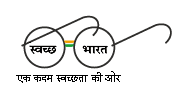Sections of this website
The website has different sections like About Us, Policies, Act and Rules, Schemes, Divisions, Tenders, Circulars which provides the info about different sections of the department.
Photo Gallery
Photos of events in different categories.
RTI
Link to different documents for RTI.
Sitemap
Gives the basic structure of the website.
Accessibility Help
Use the accessibility options provided by this Web site to control the screen display. These options allow increasing the text size and changing the contrast scheme for clear visibility and better readability.
Changing the Text Size
Changing the size of the text refers to making the text appearing smaller or bigger from its standard size. There are three options provided to you to set the size of the text that affects the readability. These are:
Large: Displays information in the large font size.
Medium: Displays information in a standard font size, which is the default size.
Small: Displays information in the small font size.
To change the text size:
- Select or Image Displayed on the top of the page.
Changing the Contrast Scheme
Changing the contrast scheme refers to applying a suitable background and text contrast that ensures clear readability.
There are two options provided to you to change the contrast scheme. These are:
High contrast: Applies the black color as the background and suitable colors to the text on the screen to improve readability.
Standard contrast: Brings the screen back to its original appearance.
To change the contrast scheme:
- Select image displayed on the top of the page to change the contrast.
Note: Changing the contrast scheme does not affect the images on the screen.
Using the Search Facility
Simple search will be available on home page from where user can search on basis of content and keyword available in documents/reports/picture/press release/news.
Searching Tips
When searching, don't enter plural forms such as "press releases" because the server will only find documents with releases (plural) in the title or keywords. If you enter release (singular), the server will list entries with both release and releases.
All searches are case-insensitive. That is, words are looked for regardless of capitalization.
Viewing Information in Various File Formats
Portable Document Format (PDF) can only be seen using Adobe Acrobat Reader or Adobe Flash Player.
| Document Type | Download |
|---|---|
| PDF content |  Adobe Acrobat Reader (External website that opens in a new window) Adobe Acrobat Reader (External website that opens in a new window) |
| Word files |  Word Viewer (in any version till 2003) - External website that opens in a new window Word Viewer (in any version till 2003) - External website that opens in a new windowMicrosoft Office Compatibility Pack for Word (for 2007 version) - External website that opens in a new window |
| Excel files |  Excel Viewer 2003 (in any version till 2003) - External website that opens in a new window Excel Viewer 2003 (in any version till 2003) - External website that opens in a new windowMicrosoft Office Compatibility Pack for Excel (for 2007 version) - External website that opens in a new window |
| PowerPoint presentations |  PowerPoint Viewer 2003 (in any version till 2003) - External website that opens in a new window PowerPoint Viewer 2003 (in any version till 2003) - External website that opens in a new windowMicrosoft Office Compatibility Pack for PowerPoint (for 2007 version) - External website that opens in a new window |
| Flash content |  Adobe Flash Player (External website that opens in a new window) Adobe Flash Player (External website that opens in a new window) |
| Audio Files |  Windows Media Player (External website that opens in a new window) Windows Media Player (External website that opens in a new window) |









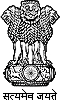 श्रम एवं रोजगार मंत्रालय
Government of India
श्रम एवं रोजगार मंत्रालय
Government of India